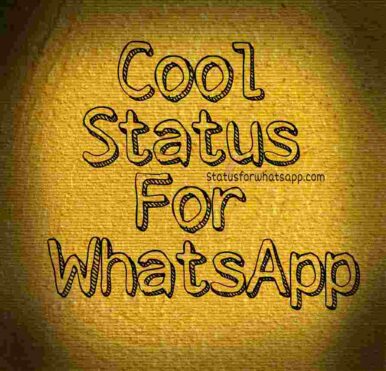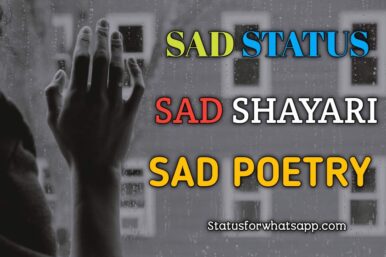Email De-cluttering: 8 Tips to Clean up Gmail Inbox
My Gmail History
If you are a regular reader, you might know that recently I cleared off 5000+ emails from my inbox. It was my last month goal. It was the first step towards my decluttering project.
When I thought about organizing and decluttering everything around me, the first thing that came to my mind was my personal Gmail account.
My personal Gmail account has become an essential part of my life. I check it every day. It is the host of all important emails I have received for the past 10 years. I opened the account after I passed out from my college on 2005.
I was good at cleaning my account initially. Earlier from 2005 to 2009, I never let my emails accumulate and made my inbox stagnant. So my inbox was pretty decent to read. After getting married, priorities changed. I was less inclined towards organizing stuff around me.
How it Started?
A couple of months back, one fine morning, I realized that my inbox which was a gateway for the world to reach me looked nothing sacred. All it had was tons and tons of spam emails most of which I never cared even to open.
So I decided to begin a project and set a goal to zero down the inbox from 5000+ odd emails. I called it ‘Gmail Inbox Cleanup’ project.
The 10-Minute Declutter
Clearing them off in a day or even in a week is something which I can’t even imagine. I will be bored to death and will never forgive me to put me under such torture.
Then I decided to use the technique ‘10-Min Rule’. I read it somewhere long back though I can’t remember now where I read it.
The idea here is, whenever I am daunted to begin a huge task, I will do them on for a fixed amount of time each day. I will be repeating this small time slot each day till I completely finish the huge task.
So, each day I began clearing the Gmail inbox only for 10 minutes. I will clear whatever I can in the allocated time. Once the 10-minutes are over, I will move on to another task. But next day I will again come back to my inbox where I left. This made me feel less anxious about cleaning the entire Inbox.
Besides the 10-minutes rule, which was the main technique I used to clear, I used many other smart techniques to speed up the clearing process.
Other Gmail Inbox Clean up Tricks/Tips:
Below are the 8 tips that I found useful when I cleaned up my inbox.
Use Labels/Folders:
The biggest mistake I made during the past five years was my inability to create a folder and move all the important emails as I got them. I let everything sit inside the inbox instead of moving them to respective folders.
That’s how the emails started to pile up. Because of this, I started to miss all the important emails. Once the emails slipped over to next page from the front view, I forever forgot it. In fact, while cleaning, I opened many important emails dated back to 2010. I have not even opened them.
So, please create folders and start moving necessary emails to them. Once you move it, you need to archive them. Only then those emails will be moved out from the Gmail inbox. I created folders like Personal, Official, Receipts, Newsletter..etc
Use Gmail Filters:
If you haven’t heard about it, try them for sure. It was a big time saver last month.
If you like to move emails to respective folders, moving them manually one by one will take ages. Use ‘Filters’ option in Gmail to filter out emails and archive them. Through ‘Filter’ option, you can view emails from a particular person, emails with particular words on the subject line etc..
Let’s say, ‘A’ is your boss and he sends you email frequently about your project work. Then you can use the filter to view all the emails from ‘A’ and move it to the respective folder in one click.
When I cleared my inbox, I noticed that I am receiving bank statements every month which always has the same words in the subject line. But each time different email id was used to email me. So I used filters to find out all the email which has those keywords in the subject line. Viola, I was able to move them all in a matter of seconds. Filters are that powerful. Use wisely.
Unsubscribe from Newsletters:
While clearing up my inbox, I noticed that I have subscribed to many websites. They are the primary emails which bombarded my account. When I searched for a job, I have subscribed to tons of job-related websites. When I conceived my kids, I have subscribed to websites related to pregnancy and parenting.
For the past 6 years, these websites have never failed to email me every week. These emails took the primary slot in the cluttered inbox.
So, I didn’t stop in deleting these emails alone. I went ahead unsubscribed from every one of them. If you wonder how I unsubscribed, below each newsletter, if you scroll down, you can see the link to unsubscribe the email. It will be available in the email itself.
So you can directly click it and be done with it. It will hardly take 2 minutes. If you care to do that, I am sure, your future self will thank you for it.
If for some reason, you don’t want to unsubscribe, then please create a label/folder and move the emails to them. In fact, you can set up rules to directly move these emails to your folders instead of clogging the inbox.
Turn off social media notifications:
Next to email newsletters, the next junk emails that accumulated my inbox was endless notifications from facebook, twitter, pinterest and other numerous social media websites I was part of.
Whenever you sign up for a social media website, be watchful on what are the options you are agreeging to turn ‘ON’ before you create the account.
Because these harmless options might waste your precious time later. For instance, Facebook sent me an email every time someone comment on my post, liked on my post..etc.
Likewise, I have received an email from Pinterest every time someone has pinned my contents. These are the tip of the iceberg. There are lot more time draining notification emails which I never cared to open for all these years.
That comes to a point, why I let them sit in the inbox for so long?
That’s why I took the time to turn off all the notifications. If you don’t know how to do it, please browse through the end of the notification email. Most of them will have steps on how to turn off such notification in future if they don’t like it. Else take two minutes to play with your social media account settings to uncheck the notification boxes.
Be Ruthless in Deleting:
Another tip that greatly worked for me was, don’t move, delete.
If you think that an email is insignificant then delete it immediately. Don’t move it to a folder and think that you can read it later. Most probably, you will never see that email again.
So move the emails to folders only if you really want to use them in future. Else please wipe them out. No use in accumulating these emails in folders instead of inbox. Because years later , again you will have to struggle to clear your folders.
Use Bookmarking:
When deleting emails I noticed that most of the time, I have let an email to remain because it has some important link so I don’t want to miss it.
If you find such emails, bookmark them.Bookmarking will greatly help you in saving all your links.
If you are not comfortable with the idea of bookmarking, then simply create an excel sheet and save the links there. So you can refer them back whenever needed.
Don’t keep an email if it is just for a link. Use respective tools that are meant for them.
These are some of the tips which helped me to speed up my cleaning process. Now, that I have cleaned up. It is time to find a strategy on how hereafter I am going to maintain my inbox.
I have come up with below few steps. As soon as I get an email in the inbox
- I am going to open it. Read it .
- If the email is not needed anymore, I will delete it.
- If the email is needed for future reference, then I will move it to respective folder.
- If the email needs my reply. I will reply it immediately. Then either I will delete it or move it other folders.
- If for some reason I couldn’t reply immediately, I will move it to a temporary folder. The email will be retained in that folder, till I reply back. Once I reply back, I will either delete it or move it.
I hope the above few steps are going to make me more productive in the coming days. It is going to save plenty of hours in the future. I don’t have to waste time browsing through thousands of emails to find out a website link that was sent to me three years ago by a person. I can locate any emails I want in a matter of minutes.
If you are like me who let emails smother you, then it is time to take action. Open your email account and see the unread email count, if it is in thousands, then you are nearing a dangerous spot. Before it derails you completely, please use these tips and get them under your control.
A successful woman is one…
How to Stay Positive and Happy During Difficult Ti…
Happiness Quote
Ships in harbour are…